View Set Rights examples
Screenshots are taken from a test system and may not match your system exactly.
The screenshots in this section show example settings for the different Set Rights Set Rights are the system permissions you allocate to employees to control the information available to a user about other employees. types (Self, Team and Secondary).
Self Set Rights
To get here:
-
Sign in to Staffology HR.
-
Go to Directories and select Edit on the required employee.
-
From Actions, select Set Rights.
-
Choose Advanced.
The employee's Set Rights screen opens showing their self rights.
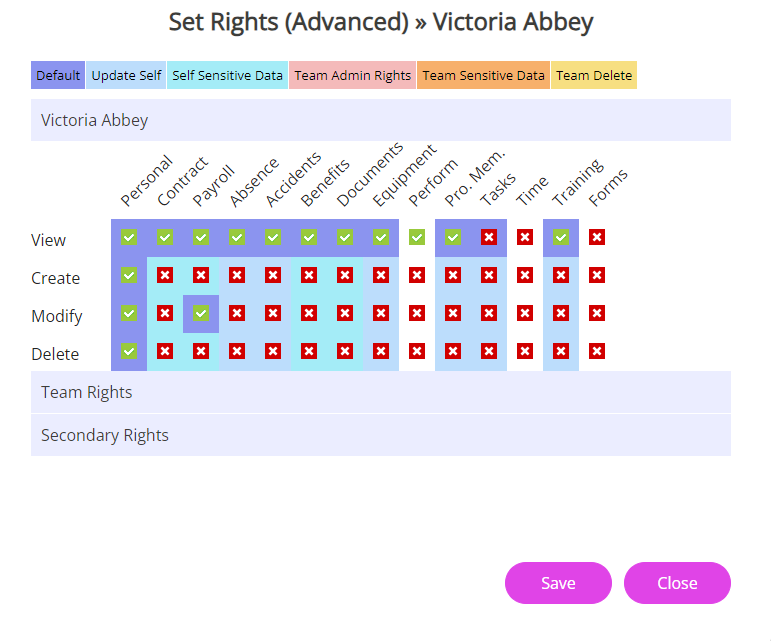
The employee in this example:
-
Can view most of the tabs in the system, except the Time, Tasks and Forms tabs.
-
Can modify the records on the Personal tab.
-
Has Modify access to the Payroll tab, which means she can update her bank and passport details only.
Team Set Rights
-
Team Set Rights are the access permissions given to employees to allow them to view information about other employees.
-
Team Set Rights give line managers access to information about their direct reports.
To get here:
-
Sign in to Staffology HR.
-
Go to Directories and select Edit on the required employee.
-
From Actions, select Set Rights.
-
Choose Advanced.
The employee's Set Rights screen opens.
-
Select Team Rights.
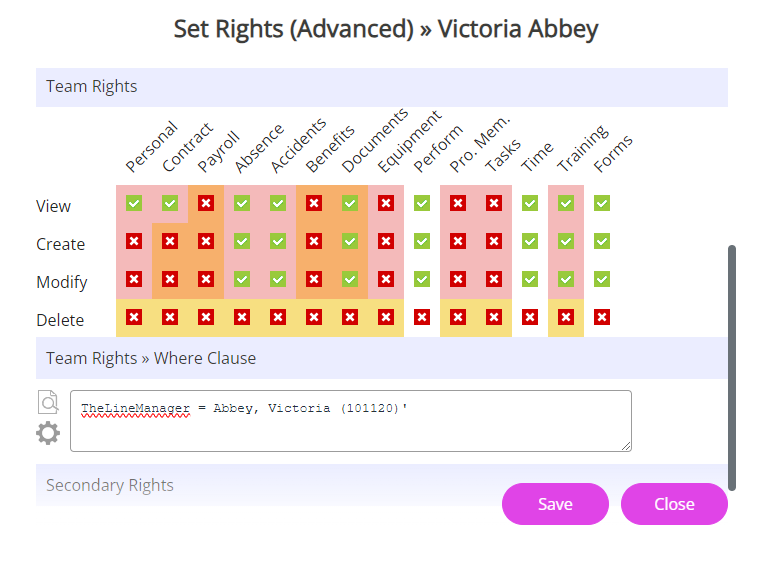
The employee in this example can:
View information on most tabs for any employee for whom she is set as line manager (as specified in the where clause).
Modify information on the following tabs, but cannot delete any information:
-
Absence When an employee or worker is absent from work. This can be for a variety of reasons.
-
Accidents
-
Documents (including uploading documents if you have selected Document Upload on the main Set Rights screen)
-
Perform
-
Training
-
Forms
See more information on Working with Where Clauses.