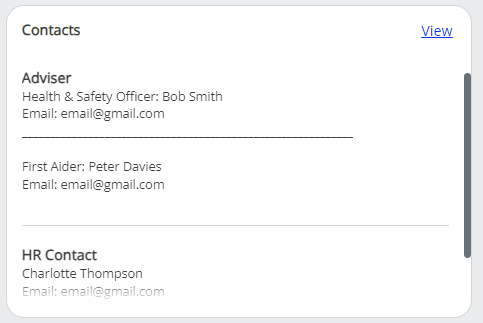Add Adviser and HR Contact details
-
Sign in to Staffology HR.
-
Go to System Tools > Utilities > Contacts.
-
Select Adviser or HR.
Depending on the option selected, the Adviser or HR Contact screen displays.
-
Enter the information for the Adviser/HR in the Adviser/HR Contact Details field.
You can also select the HTML Editor icon and enter the contact information here if you wish.
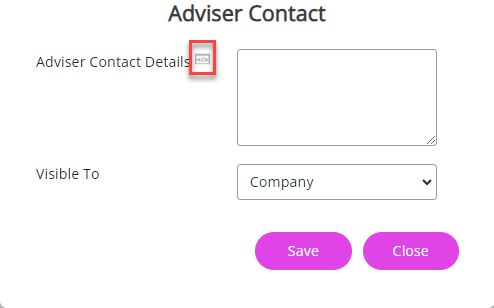
-
If adding details for multiple contacts, consider adding a line to separate them.
You can add a line manually in the Adviser/HR Contact Details field using your keyboard or select the HTML Editor icon and choose the Insert Horizontal Line option.
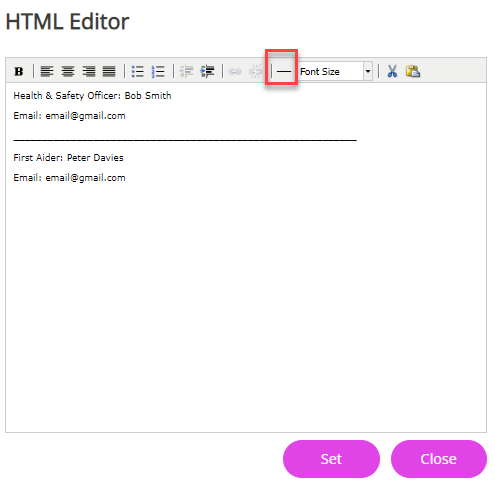
-
Remember to select Set if using the HTML Editor.
-
From the Visible To list, select if you want the contact details to be available for everyone in the company or a specific employee.
-
Select Save.
The contact details you have added display on your system homepage.