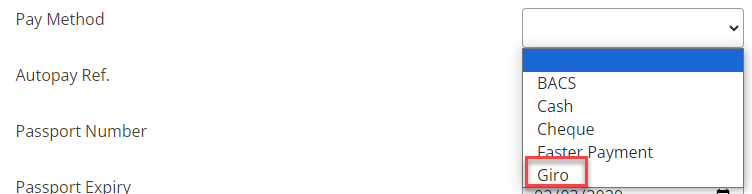Getting started if you are a new customer
Screenshots are taken from a test system and may not match your system exactly.
Before you start - new customer
Activate the Company checkbox
Before integrating your Payroll system with HR, you need to complete some steps in Staffology HR:
-
Sign in to Staffology HR.
-
Go to System Tools > Utilities > Tools > System Configuration.
-
In the Contract section, select the Company Field checkbox.

-
Select Save.
Create a Company
-
Go to System Tools > Lookup Tables > Contract.
-
From the list, select Company.
-
Select Create New.
-
In Lookup, enter the name of your company.
-
Select Save.
-
To add another company, select Create New and repeat the same steps.
Add employees
-
Add employees and assign them to the company you have created.
-
After adding your employees' basic information, reopen their record and ensure all fields listed in this table are populated in the Personal, Contract, and Payroll tabs:
After completing the required fields in employees' Personal, Contract, and Payroll tabs, you can start the integration.
Set up the integration
Create an API Key
You must generate an API key in Staffology Payroll to complete the integration.
-
Sign in to Staffology Payroll.
-
Go to the top right of the screen, select your initials, and then choose API Keys from the drop-down menu.

-
Enter a name and select Create Key. Copy the number displayed (you need this to link the systems).
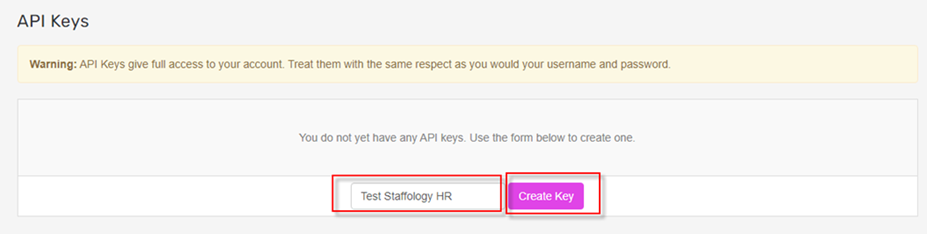
Activate the Staffology Payroll checkbox in Staffology HR
-
In Staffology HR, go to System Tools > Utilities > System Configuration.
-
Within the Payroll Integration section, select Staffology Payroll.

-
An Integrating Staffology Payroll screen opens. Select the checkbox to confirm you are happy to continue and then choose Continue.
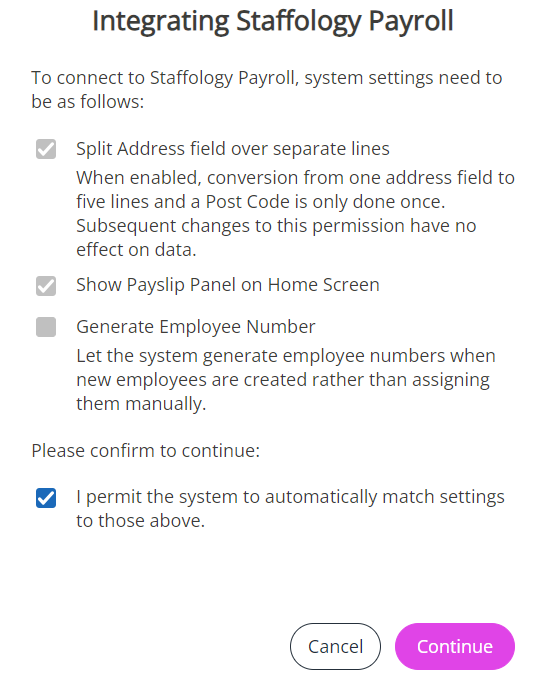
-
Enter the API details you previously set up in Staffology Payroll.
HR and Payroll connection
-
Select your HR Company and enter the Employer ID.
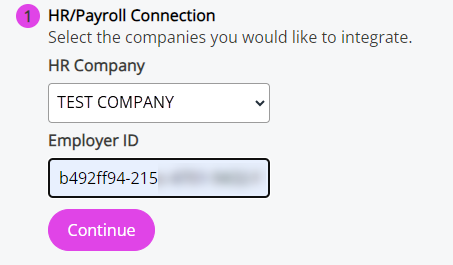
To find the Employer ID, in Staffology Payroll, select Edit Details.
- Choose Continue.
-
You are asked whether you want to copy your data from payroll to HR:
-
Select Yes to copy data from Payroll.
-
Select No to make HR the primary system, meaning HR can overwrite payroll information.
-
If there are no employees in either system, the software chooses HR as the master system.
-
-
If there are employees in both systems, a dropdown and message will display. Select the system you consider the source of truth.
It is recommended to choose the system with the most up to date information.
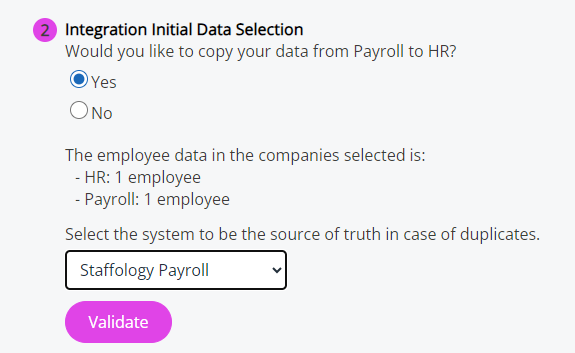
- Select either Link or Validate to continue.
-
If you select Validate, the system checks your data to prevent errors importing.
-
If you select Validate, the system checks your data for errors before importing.
If errors are found, a downloadable report will show where corrections are needed before you can set up the link again.
-
If there are no errors, a message displays the number of employees and the companies to be linked.
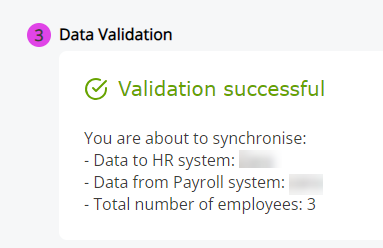
-
-
To complete the integration of your HR software with Staffology Payroll, select Link Systems.
You have successfully linked your HR and Payroll systems. Find out how to Match Payments with Pay Codes - Staffology Payroll