Create a self-certify sickness request
You can create a self-certify sickness request in the app (provided you have access permissions to this feature) and send it to your approver/line manager for approval.
To create and submit a sickness request:
-
Open the Staffology HR mobile app.
-
On your home screen, find Self-Certify Sick and select the plus icon.
-
To view your previous sicknesses, tap on the Self-Certify Sick tile.
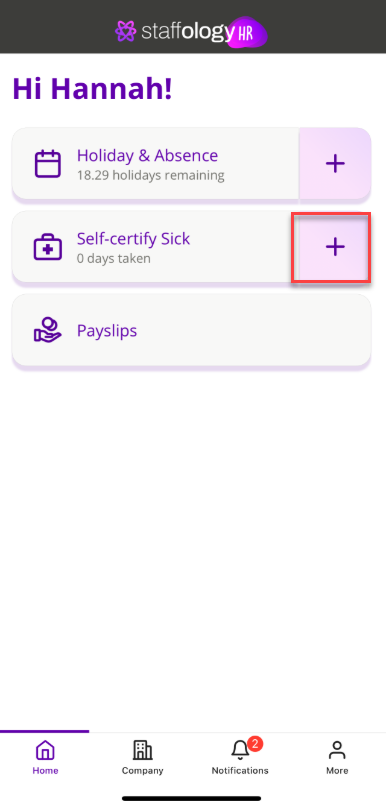
-
-
Select your sickness start and end dates. The Date From and Date To fields will auto-populate.
-
If you work a non-standard work pattern, for example, hours-based, a table will display with the days of the week. Enter a number to indicate the duration of your sickness on each affected day.
-
Choose a sickness Type and Reason.
-
If required, enter a Comment about your sickness.
-
If your work pattern includes the weekend and you were sick on these days, select the Include Saturday/ Include Sunday radio buttons.
-
Select Request.
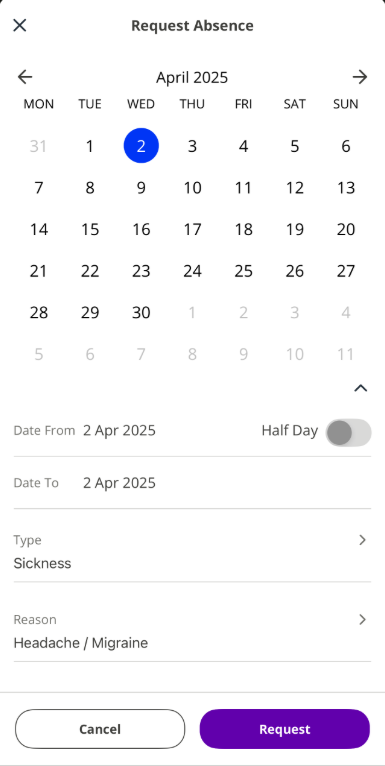
-
Your sickness request sends to your approver/line manager for authorisation.